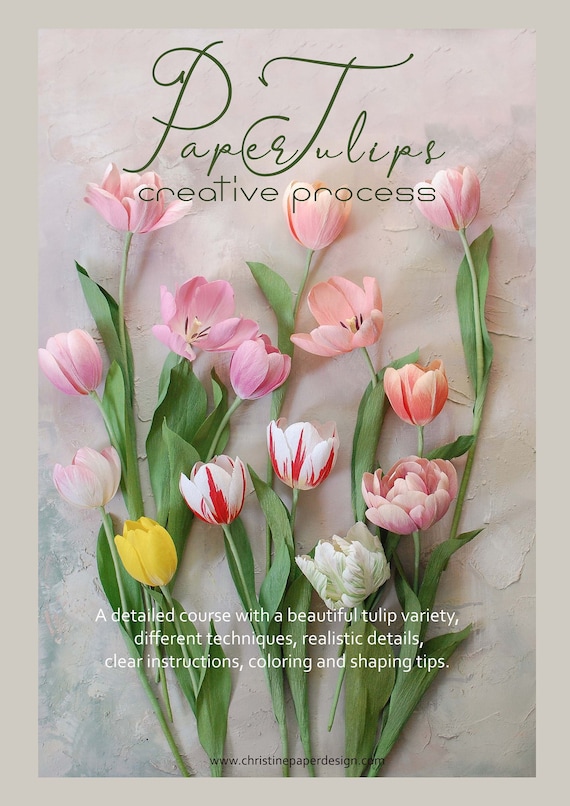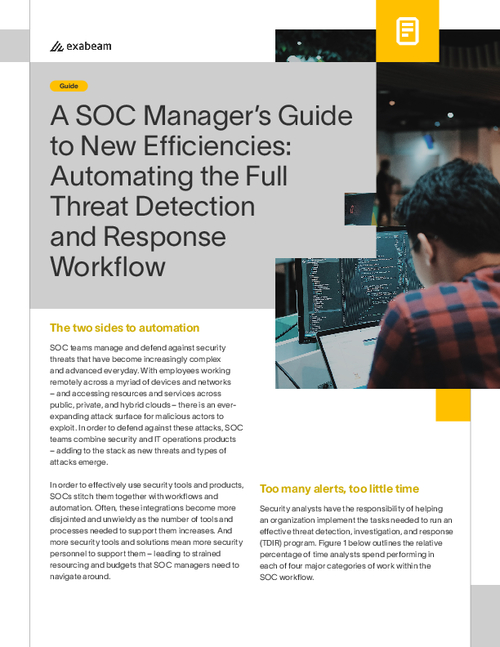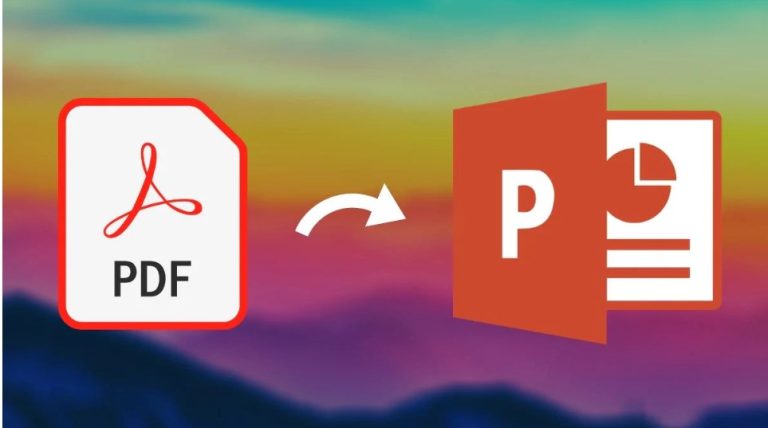How to Make PDF Clear: Tips and Tricks
To make a pdf clear, adjust the image quality and resolution before saving the document. This will prevent pixelation and ensure a sharp, clear document.
The quality of a pdf document can be impacted by various factors, including image quality and resolution. To ensure that a pdf is clear and easy to read, it’s important to take a few key steps. First, adjust the image quality and resolution before saving the document. This will prevent pixelation and ensure that the document is sharp and easy to read. Additionally, make sure that the fonts are clear and readable, and that the document is formatted properly. By following these guidelines, you can create pdfs that are clear, professional, and easy to read.

Credit: www.pinterest.com
Understanding The Quality Of Pdf
Pdfs are a reliable way of sharing and storing documents online. However, the quality of pdfs is crucial to ensure that the document is clear and easy to read. The quality of a pdf document is determined by several factors, including the type of fonts used, image resolution, compression, and color space.
If these are not taken into account when creating the pdf, it can lead to poor quality and difficulty in reading the document. Ensuring that the pdf is clear is especially important for legal and professional documents, as these need to be presented in a clear and concise manner.
Making sure that the pdf is clear and easy to read will ensure that the document is accessible to everyone and achieves its intended purpose.
Image Optimization For Clear Pdf
Making pdfs clear and optimized is crucial to ensure that your readers have a seamless viewing experience. To achieve this, selecting the best image format for pdfs is vital. Jpeg is a popular choice due to its small size, but if high quality is your priority, then png is the way to go.
Adjusting the image resolution and size is also important to improve image clarity; a minimum of 300dpi is recommended. Compression techniques such as zip and jpeg 2000 can reduce file size without compromising the image quality. By following these image optimization techniques, you can create clear pdfs that are easy to read and share.
Text Editing Techniques For Clear Pdf
Pdf files are a popular format for sharing documents online. However, poor text editing techniques can lead to a blurry or unclear output. One crucial consideration is the font type used. Stick to clear and legible fonts, like times new roman and arial.
The right color scheme should also be carefully chosen to avoid visual strain on the reader’s eyes. Lastly, you can optimize the text by adjusting the line spacing, font size, and the margin. These tiny tweaks can make a significant difference in the overall clarity of the document.
Keep in mind to apply these text editing techniques to produce a professional-looking pdf that will impress your readers.
Other Techniques To Enhance Clarity In Pdf
Pdf optimization tools can be a game changer when it comes to enhancing clarity. There are many options out there, but one of the most popular is adobe acrobat pro dc, which offers various optimization features. Additionally, there are some simple techniques you can follow to improve the clarity of your pdfs, such as using high resolution graphics and avoiding small text.
Another key factor to keep in mind is scanning and printing, as it can impact the clarity of your documents. To optimize your pdf for printing, adjust the color settings, resolution, and compression levels to ensure the best results. Lastly, always remember to proofread your document before finalizing it to avoid any errors that could impact clarity.
Best Practices To Create Clear Pdf
Pdfs are a popular format for documents, but they can be tricky to create clearly. Follow these best practices for optimal results. To start off, simplify the design as much as possible. This will ensure that the information is easily digestible for the reader.
Additionally, using high-quality paper will also make the document clearer when printed out. By adhering to these guidelines, your pdfs will be easy to read and understand, which is essential for any important document.
Frequently Asked Questions For How To Make Pdf Clear
What Are The Best Practices For Creating A Clear And Easy-To-Read Pdf Document?
To create a clear and easy-to-read pdf document, you can follow these best practices: 1. Use a simple and consistent layout with clear headings. 2. Use legible fonts that are easy to read and avoid using too many different fonts or font sizes.
3. Use high-quality images that are optimized for web or print use. 4. Ensure that the document is accessible by using proper alt text for images and tags for headings. 5. Include a table of contents and bookmarks for easy navigation.
6. Keep the file size small for faster downloading and viewing. 7. Proofread and edit the document thoroughly before publishing.
How Can I Optimize My Pdf For Web Or Mobile Viewing To Ensure Clarity?
To optimize your pdf for web or mobile viewing, you should consider reducing the file size by compressing the images and removing unnecessary content. You should also ensure that the font size is legible on smaller screens and that the layout is responsive.
Additionally, consider using pdf tags and including hyperlinks for easier navigation.
What Are Some Common Mistakes That Can Impact The Clarity Of A Pdf, And How Can I Avoid Them?
Some common mistakes that can impact the clarity of a pdf include low image resolution, incorrect font usage, improper use of colors, and improper compression of files. To avoid these mistakes, it is essential to ensure that images are high-resolution, fonts are consistent and easily readable, colors are used thoughtfully and appropriately, and files are compressed without losing visual quality.
It is also crucial to test the pdf on different devices and printers to ensure its clarity is maintained across different platforms.
Are There Any Tools Or Software Available To Help Me Improve The Clarity Of My Pdf?
Yes, there are several tools and software available to help improve the clarity of pdf documents. Some popular options include adobe acrobat, nitro pro, foxit phantompdf, and pdfpenpro. These tools offer various features such as adjusting contrast, brightness, sharpness, and image resolution, as well as converting scanned documents to searchable pdfs.
Additionally, some online tools such as smallpdf and ilovepdf offer basic clarity improvement options for free.
How Can I Ensure That The Formatting And Design Of My Pdf Contribute To Clear And Effective Communication?
To ensure that the formatting and design of your pdf contribute to clear and effective communication, follow these tips: 1. Use a clear and legible font. 2. Keep the design simple and clean. 3. Use plenty of white space to help the reader focus on important information.
4. Use headings, bullet points, and lists to break up the text and make it easier to read. 5. Use high-quality imagery that is relevant to the content and adds value. 6. Make sure the pdf is optimized for web use, so it loads quickly and can be read on various devices.
7. Test your pdf design and formatting with a focus group or target audience to get feedback and make improvements.
Conclusion
To sum it up, making a clear pdf is not rocket science. It just takes a few simple yet crucial steps to get the job done. By beginning with top-quality content, you can ensure that your pdf is easily understandable.
Applying the appropriate formatting, including headings, subheadings, and bullet points, is also essential. Remember to keep the file size in check by compressing your images and optimizing the document. Lastly, don’t forget to proofread and edit the pdf before sharing it with others.
With these tips, you can improve the readability of your pdf and make it more accessible to your target audience. So, the next time you create a pdf, keep these guidelines in mind and watch your document shine!