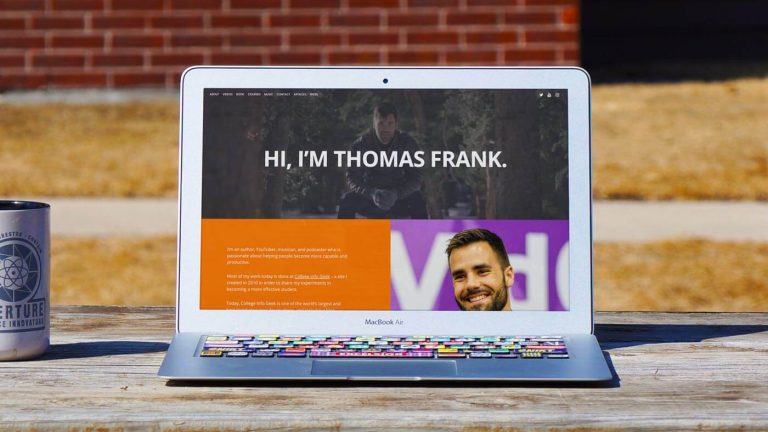How to Highlight Notes on Pdf
We all know how difficult it is to go through a large document and find the information we need. This is especially true when we are dealing with a PDF file. In this article, we will show you how to highlight notes on PDF so that you can easily find the information you need.
- Open the PDF in Adobe Acrobat Reader
- Select the “Comment” tool from the toolbar at the top of the window
- Click and drag your mouse over the text you want to highlight
- The text will be highlighted in yellow
- To add a note, click on the highlighted text and type your note into the box that appears
How to Highlight Text in Pdf
If you’re looking to highlight text in a PDF, there are a few different ways you can do it. Here’s a quick rundown of the methods you can use: 1. Use Adobe Acrobat Reader.
Adobe’s Acrobat Reader program is one of the most popular ways to view PDFs, and it also happens to have a built-in highlighting tool. To use it, just open up your PDF in Acrobat Reader and click on the “Highlight Text” icon in the toolbar at the top of the window. Then, click and drag to select the text you want to highlight.
2. Use an online converter tool. There are several online tools that can convert your PDF into an image format like JPG or PNG. Once your PDF is converted, you can then open it up in any image editing program (like Photoshop or GIMP) and use that program’s highlighting tool to select the text you want to highlight.
3. Use a dedicated PDF highlighting tool. There are a few different programs out there that are specifically designed for highlighting text in PDFs (such asPDFescape). These programs usually have more features and options than either Adobe Acrobat Reader or an online converter tool, so they’re worth checking out if you need more control over your highlights.
How Do You Highlight Notes in Adobe Acrobat?
There are a few different ways that you can highlight notes in Adobe Acrobat. One way is to use the Highlight Text tool, which can be found under the Comments pane. With this tool, you can click and drag to highlight any text that you want to stand out.
You can also change the color of the highlight by clicking on the “highlight” icon and selecting a different color from the drop-down menu. Another way to highlight notes is to use the Sticky Note tool. This tool allows you to add a note directly onto the PDF document.
To do this, simply click on the “Sticky Note” icon and then click where you want to place your note. You can type out your message in the note box and then hit “OK” when you’re done. Your note will appear as a yellow sticky note on the PDF document.
If you want to make sure that your highlights and notes are always visible, even when someone else is viewing the PDF, you can choose to lock them. To do this, select all of the highlights or notes that you want to lock and then right-click (or control-click on a Mac) and choose “Lock Selected Annotations.” A dialog box will pop up asking for a password; enter a password here and then click “OK.”
Now, whenever someone else tries to view this PDF, they’ll need to enter in the password before they can see any of your locked annotations.
What is the Easiest Way to Highlight Text in Pdf?
There are a few different ways that you can highlight text in PDF documents. One way is to use the built-in highlighting tool that most PDF viewers have. To do this, simply open up the PDF in your viewer and select the ‘highlight’ tool from the toolbar.
Then, click and drag your mouse over the text that you want to highlight. The selected text will then be highlighted in yellow (or whatever color you have chosen). Another way to highlight text in PDFs is to use a third-party app or program specifically designed for this purpose.
There are a number of these apps available, both for free and for purchase. Many of them allow you to not only highlight text, but also add notes, comments, and other annotations to your PDFs. Finally, if you want even more control over how your highlights look, you can try editing the PDF itself using a program like Adobe Acrobat Pro.
With this program (or others like it), you can actually change the appearance of the highlights themselves, as well as add any other annotations or editing that you need.
How Do I View Highlights And Notes in a Pdf?
Assuming you would like tips on how to view highlights and notes in a PDF: There are a few different ways that you can view highlights and notes in a PDF. One way is to use the annotation toolbar.
To do this, open up the PDF in Adobe Acrobat Reader and click on the “Annotations” button in the top toolbar. This will open up a sidebar on the right-hand side of the screen with all of the annotations for the PDF. You can then click on each annotation to see the note or highlight associated with it.
Another way to view highlights and notes in a PDF is to use the “Comments” panel. To do this, open up the PDF in Adobe Acrobat Reader and click on “View” > “Show/Hide” > “Navigation Panes” > “Comments”. This will open up a panel on the left-hand side of the screen that contains all of the comments for the PDF.
You can then click on each comment to see the note or highlight associated with it. If you want to see all of the highlights and notes for a particular page, you can use thumbnails. To do this, open up the PDF in Adobe Acrobat Reader and click on “View” > “Show/Hide” > “Navigation Panes” > “Thumbnails”.
This will open up a panel onthe left-hand side ofthe screen that contains thumbnails for each page ofthePDF. If there are any highlights ornotesonapage,theywill be visible inthe thumbnailfor thatpage(aslong asyou havethe Annotationsor Commentspanelopen).You canclickonthumbnailtopagethroughthePDFandseealllofthehighlightsandnotesthathavebeenmadefor thatpage.
.
Highlight Text and Add comments in PDF | FREE | Offline +Online | BY CBR
Conclusion
If you’re someone who takes a lot of notes or highlights information in PDFs, you know how annoying it is to have to scroll through an entire document to find what you’re looking for. Fortunately, there’s a way to quickly and easily highlight text in PDFs so that you can easily find what you’re looking for later on. Here’s how:
First, open up the PDF in your preferred viewer. Next, click on the “Edit” button in the top toolbar. Then, click on the “Text” tool from the options that appear.
Now, simply click and drag your mouse over the text that you want to highlight. The selected text will now be highlighted in yellow. You can also change the color of the highlight by clicking on the “Highlight Color” option in the top toolbar and selecting a different color from the palette that appears.