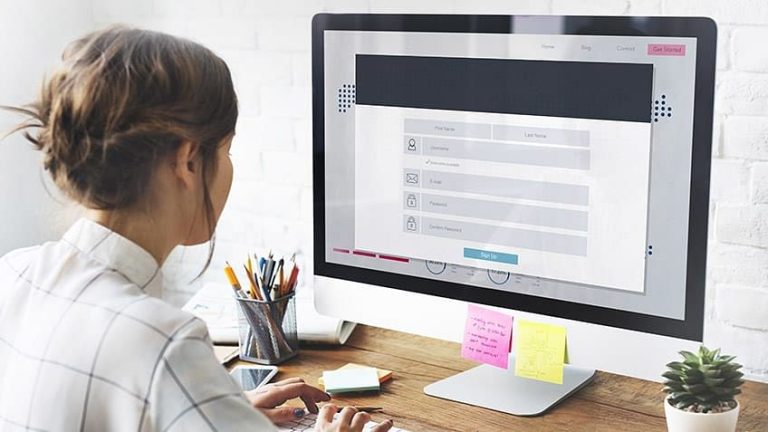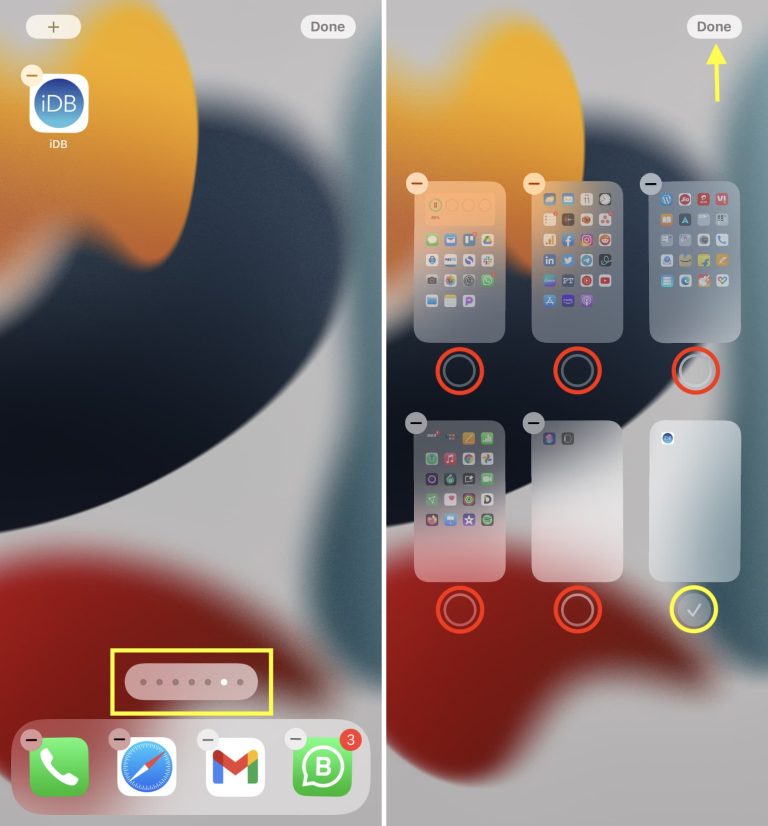How to Sign a Secured Pdf
Signing a PDF is a great way to add an extra layer of security to your document. There are a few different methods you can use to sign a PDF, but the most secure method is to use a digital signature. A digital signature is like an electronic fingerprint that verifies that the document has not been tampered with.
To sign a PDF with a digital signature, you’ll need to have a valid ID such as a passport or driver’s license.
- Open the secured PDF with Adobe Acrobat Reader DC
- Enter the password in the “Enter Password” dialogue box that appears and click “OK”
- Click on the “Sign” button in the toolbar at the top of the window
- Click on “Add Signature” in the drop-down menu that appears
- A pop-up window will appear asking you to create a new signature or import an existing one
- Create a new signature by clicking on the “Create New Signature” option and following the prompts, or click on “Import Signature” to use an existing signature file
- Once you have created or imported your signature, drag it into place on the PDF document where you want to sign it and click “Apply”
How to Sign a Secured Pdf in Adobe
If you’ve ever needed to sign a PDF, you know it can be a bit of a hassle. Adobe Acrobat makes it easy to sign secured PDFs, though, with just a few clicks. Here’s how:
1. Open the PDF in Adobe Acrobat. You’ll need to have the paid version of Acrobat, not just the free Reader. 2. Click on the “Security” tab and then click “Sign Document.”
3. Enter your name and select “I approve the document.” You can also add an image of your signature if you’d like. 4. Click “Apply Signature.”
That’s it! Your signature will now be applied to the PDF.
How Do I Sign a Locked Pdf in Adobe?
If you need to sign a locked PDF in Adobe, there are a few different ways that you can do it. One way is to use the free Adobe Fill & Sign app. This app allows you to fill out forms and sign documents right from your computer or mobile device.
Another way to sign a locked PDF in Adobe is to use the Adobe Acrobat DC Pro software. With this software, you can add your signature to any PDF document. You can also use Acrobat DC Pro to encrypt PDFs, add watermarks, and much more.
If you don’t want to pay for either of these options, you can always print out the PDF and then sign it with a pen. However, this isn’t the most secure option since anyone could easily photocopy your signature.
Can You Fill And Sign a Secured Pdf?
Yes, you can fill and sign a secured PDF. However, it may be more difficult than filling and signing an unsecured PDF. To fill and sign a secured PDF, you’ll need to have a PDF reader that supports this feature.
Adobe Acrobat Reader DC is one example of a PDF reader that supports filling and signing secured PDFs. Once you have a compatible PDF reader, open the secured PDF in the program. You should then be able to fill out the form fields and add your signature just like you would with any other PDF document.
How Do I Unsecure a Secured Pdf?
Assuming you have the password to the secured PDF: 1. Open the PDF in Adobe Acrobat Reader. 2. Click on “File” in the top left corner of the screen.
3. Select “Open.” This will open a new window. 4. Find the secured PDF and click on it to select it.
Then, click “Open” in the bottom right corner of this new window. 5. Enter the password for the PDF when prompted and click “OK.” 6. Once you’re able to view the contents of the PDF, click on “File” again in the top left corner of Adobe Acrobat Reader’s interface.
7. Hover over “Save As” and select either “PDF” or “XPS,” depending on which format you want to save your unsecured document as (you can also choose other formats, like .docx or .txt). 8a. If you selected “PDF,” a new window will pop up asking where you want to save your file; simply find a location and click “Save.”
8b.
Why Can’T I Digitally Sign My Pdf?
If you’re wondering why you can’t digitally sign your PDF, there are a few possible explanations. First, it’s important to make sure that you have the latest version of Adobe Reader installed. If you don’t, you won’t be able to use the digital signature feature.
Second, check to see if your PDF has been password protected or encrypted in some way – if it has, you won’t be able to sign it digitally. Finally, make sure that the file isn’t currently open in another program – if it is, you’ll need to close that program before attempting to sign the PDF. If none of these solutions solve your problem, it’s possible that your computer simply doesn’t have the necessary hardware requirements for digital signatures.
In order to create a digital signature, your computer must have a trusted platform module (TPM) chip installed. This is a special type of security chip that’s used to store cryptographic keys and ensure their safety. If your computer doesn’t have a TPM chip, you won’t be able to create digital signatures.
How to sign a LOCKED PDF ? | How to add signature to SECURED PDF file ?
Conclusion
If you need to sign a PDF document that’s been secured with a password, you’ll first need to remove the security. You can do this using Adobe Acrobat Reader DC or Adobe Acrobat DC. Once the security has been removed, you can add your signature using the built-in signature tool.
Here’s how to do it: 1. Open the secured PDF in Adobe Acrobat Reader DC or Adobe Acrobat DC. 2. Enter the password when prompted.
3. Click on the “Security” tab and then click “Remove Security.” 4. In the pop-up window, select “No Security” from the drop-down menu and click “OK.” 5. Click on the “Sign” tab and then click “Add Signature.”
If you don’t see the Sign tab, make sure that you’re in Editing Mode by clicking on “Edit Document” in the top toolbar. 6. A new window will open where you can create your signature. You can either type it out or use an image file of your signature.