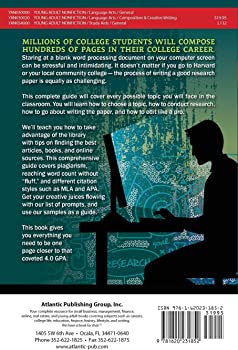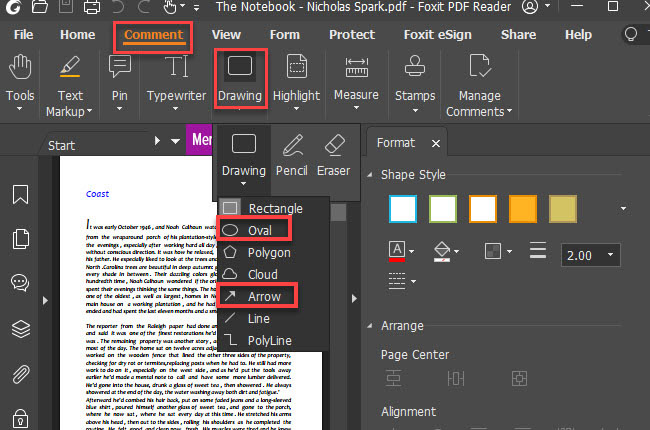How to Edit a Locked Pdf
If you need to edit a locked PDF, there are a few different methods you can try. One is to use a PDF editor such as Adobe Acrobat or Nitro Pro. With these programs, you can often unlock the PDF and then make your changes.
If the PDF is password-protected, you may be able to find the password with a tool like John the Ripper. Once you have the password, you can open up the PDF in Acrobat or Nitro Pro and make your changes. Another method is to convert the PDF to another format such as Word or Excel, which will usually allow you to edit it more easily.
Finally, if all else fails, you can print out the PDF and then scan it back in after making your changes on the paper copy.
- There are a few ways to edit a locked PDF: 1
- Use a PDF editor: There are many software programs that can be used to edit PDFs, like Adobe Acrobat or Nitro Pro
- Simply open the locked PDF in the program and make your changes
- Then, save the file and it will be updated
- Use an online converter: There are many online tools that can convert PDFs to other formats, like Word or Excel
- Once the locked PDF is converted, you can then edit it in those programs and save it as a PDF again
- Use Google Drive: If you have a Google account, you can upload the locked PDF to Google Drive
- Once it’s uploaded, you can click on “File” > “Download As” > “PDF Document” to download an unlocked version of the file
How to Edit Secured Pdf Without Password Using Chrome
If you’re looking for a way to edit secured PDFs without a password, you’re in luck. There are a few different methods you can use to do this, and we’ll walk you through each one. First, let’s take a look at how to edit secured PDFs using Google Chrome.
This method is by far the easiest, and it only requires that you have the Google Chrome browser installed on your computer. To get started, open the PDF file in Chrome and click on the “Print” button in the upper-right corner of the screen. This will bring up the print dialog box.
In the “Destination” drop-down menu, select “Save as PDF.” Now all you need to do is choose a location to save the file and click “Save.” That’s it!
The edited PDF will now be saved without any security restrictions. If you don’t have Google Chrome or if you’re looking for another method to edit your PDFs, there are a few other options available. One is to use an online converter like Zamzar (www .zamzar .com).
Just upload your file to Zamzar, select “PDF” as the output format, and then download the converted file back to your computer. Once it’s downloaded, simply open it in your preferred PDF editor and make your changes.
How Can I Edit a Secured Pdf Without Password?
There are a number of ways to edit a secured PDF without password, though some may require the use of third-party software. One way to edit a secured PDF without password is to first convert the file to another format such as Word or Excel. This can be done using a free online converter such as Zamzar (www.zamzar.com).
Once converted, the file can then be edited in the new format and saved. The downside to this method is that it may not retain all the original formatting of the PDF. Another way to edit a secured PDF without password is by printing the document to a new PDF file.
To do this, open the secured PDF in Adobe Acrobat Reader and select “Print” from the File menu. In the print dialog box, select “Adobe PDF” as your printer and click “OK”. When prompted, enter a name for your new PDF file and save it in a location of your choice.
You should now be able to open and edit this new PDF file without any password protection.
How Can I Unlock a Pdf Without the Password?
Most people think that it is not possible to unlock a PDF without the password. However, there are actually a few ways to do this. One way is to use a PDF unlocker tool.
There are many of these available online, and they can be used to remove passwords from PDFs. Another way is to convert the PDF to another format, such as an image or Word document. This can be done using a file converter tool.
Finally, if you have the password for the PDF, you can simply enter it in the “unlock” field when prompted.
How Do I Edit a Pdf With Limited Permissions?
There are a few different ways that you can edit a PDF with limited permissions. One way is to use a PDF editor, such as Adobe Acrobat or Nitro Pro. With these programs, you can usually edit the text and images in a PDF.
Another way is to convert the PDF to another format, such as an Word document, and then make your changes in that program. Finally, if you just need to make small changes to the PDF, you can use a free online service like Smallpdf or Sejda.
How To Unlock Secured PDF
Conclusion
Assuming that you have the password to the PDF, here are three ways to edit a locked PDF: 1. Use Adobe Acrobat Pro DC Adobe’s own PDF editing software, Adobe Acrobat Pro DC, is the best way to edit a locked PDF.
It’s not free, but it is the most comprehensive option available. With Adobe Acrobat Pro DC, you can open and edit encrypted PDFs as well as add or remove text and images, fill out form fields, and more. 2. Use ApowerPDF (Free)
If you’re looking for a free option to edit your locked PDF, ApowerPDF is a good choice. This software has all of the basic features you need to make changes to a PDF document including adding and removing text and images as well as filling out form fields. Additionally, ApowerPDF can also be used to convert your PDFs into other formats like Word or Excel.
3. Use Google Docs (Free) Yes, even Google Docs can be used to editlocked PDFs! Simply upload your encrypted fileto Google Drive and then open it with Google Docs—you’ll be able to make all of the changes you need without having to decrypt the document first.
Once you’re done editing, simply export it as a PDF again (or another format if you prefer).