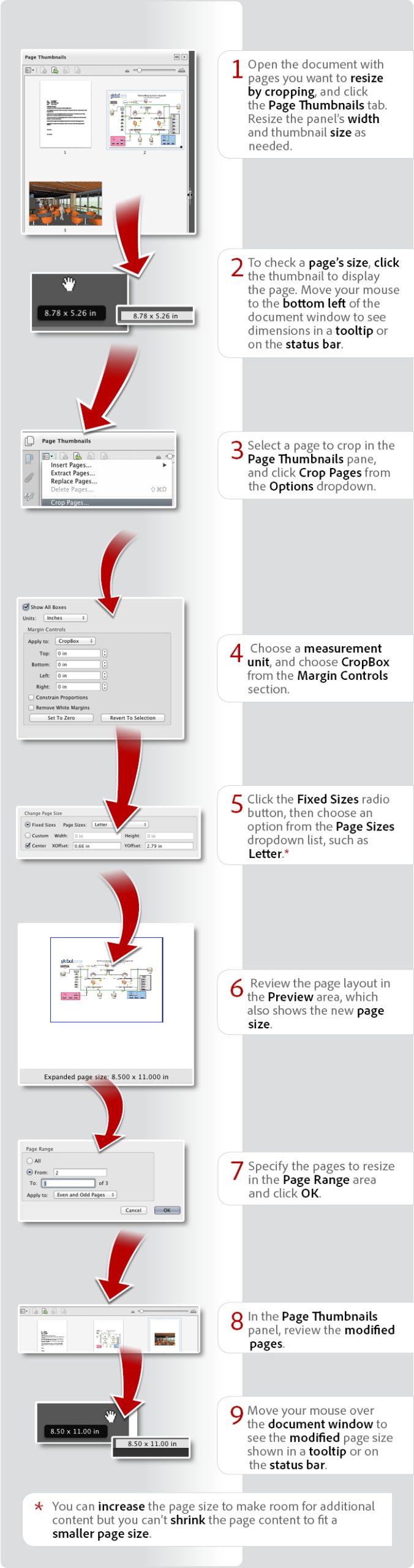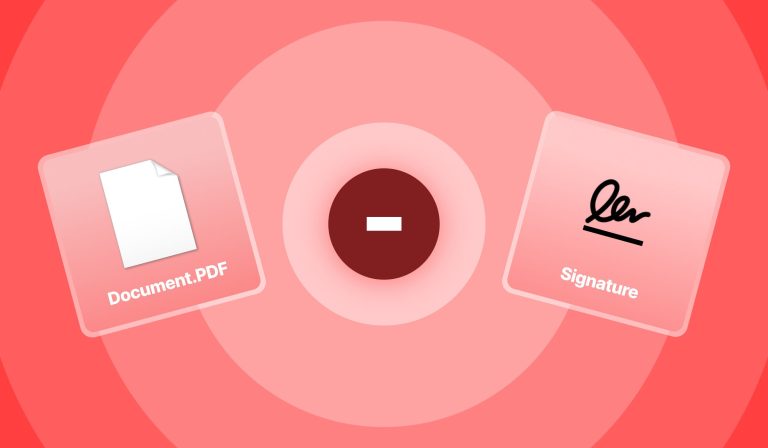How to Markup a PDF in Adobe Reader: A Complete Guide
To markup a pdf in adobe reader, go to the “comment” tab and choose the desired tool, such as highlight, underline or add sticky notes. If you’re a frequent user of adobe reader, you may have come across situations where you need to add annotations or markup to a pdf that you have created, received, or reviewed.
Whether you want to highlight text, underline important points, or add a sticky note to a specific section, adobe reader gives you multiple tools to make those modifications. Properly marking up a pdf document using adobe reader is simple and can enhance the document’s readability, helping you maintain a clear understanding of the document content. In this article, we’ll guide you through some basic steps on how to markup a pdf in adobe reader.

Credit: www.syncfusion.com
Getting Started With Adobe Reader
Adobe reader is the go-to program for opening and viewing pdfs. To markup a pdf, you first need to download and install adobe reader. Go to their website, download the software, and select the appropriate version for your device. Once installed, you’ll be able to explore adobe reader’s interface, which is intuitive and easy to use.
The different menus and tools available on the interface can be used to markup your pdfs. These include highlighting, underlining, and adding comments. Just make sure you save your changes afterwards! By following these simple steps, you can easily markup your pdfs and increase your productivity.
How To Markup A Pdf In Adobe Reader
If you’re working with a pdf file in adobe reader, you’ll likely need to markup the document. Adobe reader has different markup options to choose from, depending on your needs. These include highlighting, underlining, strikethrough, drawing lines, shapes, and adding comments.
To use markup tools, click on the “comment” tab, select the markup option needed, and apply it to the document. Make sure the tool is selected, and click and drag across the text to markup. For effective use of markup tools, develop a consistent system for marking up the document and make use of the “stamp” tool.
Keeping a log of markup changes can make it easy to share and communicate with others. By following these steps, you’ll be able to markup pdf files efficiently and effectively with adobe reader.
Other Useful Features Of Adobe Reader For Pdf Markups
Adobe reader is a powerful tool for pdf markups, and it has many other useful features as well. With adobe reader, you can easily find and search for specific text within your document. You can also view all the comments and markups in your pdf and edit or delete them as necessary.
Another handy feature is the ability to create and edit bookmarks, which is useful for navigating through larger documents. The software provides an easy-to-use interface to manage all the pages in your document, including adding, deleting, and rearranging pages. With adobe reader, you can do so much more than just markup pdfs.
Saving And Sharing Pdf With Markups In Adobe Reader
Saving and sharing pdfs with markups made in adobe reader is simple and straightforward. Adobe reader offers multiple options for saving and sharing marked-up pdfs. You can save markups directly into the pdf document or create a summary of markups for easy access later on.
When sharing, you can send markups via email or upload to your cloud storage. It’s essential to follow best practices when sharing marked-up pdfs, such as removing unnecessary information and using password protection. By following these steps, you can ensure that your marked-up pdfs can be easily accessed and understood by others without any confusion or issues.
Frequently Asked Questions For How To Markup A Pdf In Adobe Reader
What Is Adobe Reader, And How Is It Different From Adobe Acrobat?
Adobe reader is a free software program developed by adobe systems that allows users to view, print, and interact with pdf (portable document format) files. Adobe acrobat, on the other hand, is a paid software program used for creating, editing, and managing pdf files.
While adobe reader only allows users to view and interact with pdfs, adobe acrobat provides advanced features such as creating and editing pdfs, creating forms, and adding multimedia.
How Do I Add Text, Comments, Or Annotations To A Pdf Document In Adobe Reader?
To add text, comments, or annotations to a pdf document in adobe reader, follow these steps: 1. Open the pdf document in adobe reader. 2. Click on the “comment” tool from the toolbar on the right-hand side. 3. Select the type of annotation you want to add, such as “sticky note” or “text box”.
4. Click on the location where you want to add the annotation and type in your text or comment. 5. Use the formatting options to adjust the appearance of your annotation, such as font size, color, and style. 6. Save your changes by going to “file” and clicking “save”.
Can I Highlight Or Underline Text In A Pdf Document Using Adobe Reader?
Yes, you can highlight or underline text in a pdf document using adobe reader.
How Do I Add A Digital Signature Or Fill In Forms In A Pdf Document Using Adobe Reader?
To add a digital signature or fill in forms in a pdf document using adobe reader, follow these steps: 1. Open the pdf document in adobe reader. 2. Click on the “fill & sign” tool located in the right-hand pane. 3.
To fill in a form, simply click on the form field and enter your information. 4. To add a digital signature, click on the “place signature” button and follow the prompts to create and add your signature. 5. Save the document once you are finished filling in the form or adding your digital signature.
What Are Some Tips And Best Practices For Effectively Marking Up A Pdf Document In Adobe Reader?
Here are some tips and best practices for effectively marking up a pdf document in adobe reader: 1. Use the commenting tools: adobe reader has a variety of commenting tools, such as highlighter, sticky notes, and text box, that allow you to mark up your pdf document.
2. Customize the tools: you can customize the appearance of your commenting tools, such as color and opacity, to suit your personal preference. 3. Collaborate with others: adobe reader allows you to collaborate with others on the same pdf document, making it easier to share feedback and revisions.
4. Use layers: you can organize your markups by using layers. This helps you to keep your markups organized and easy to manage. 5. Save your markups: adobe reader allows you to save your markups for future reference or for sharing them with others.
Conclusion
Marking up a pdf in adobe reader is a useful tool for those who want to edit and add comments to a pdf document easily. By using the highlighting, underlining, and commenting features, you can make notes and share ideas with others while still maintaining the integrity of the original document.
Additionally, using the stamp tool, you can add custom symbols, shapes, and images to your pdfs for a more personalized touch. Remember to save your changes to a separate document to avoid losing the original content. With adobe reader’s user-friendly interface and intuitive features, marking up a pdf is a breeze.
Start using these tools and take your pdf documents to the next level today.