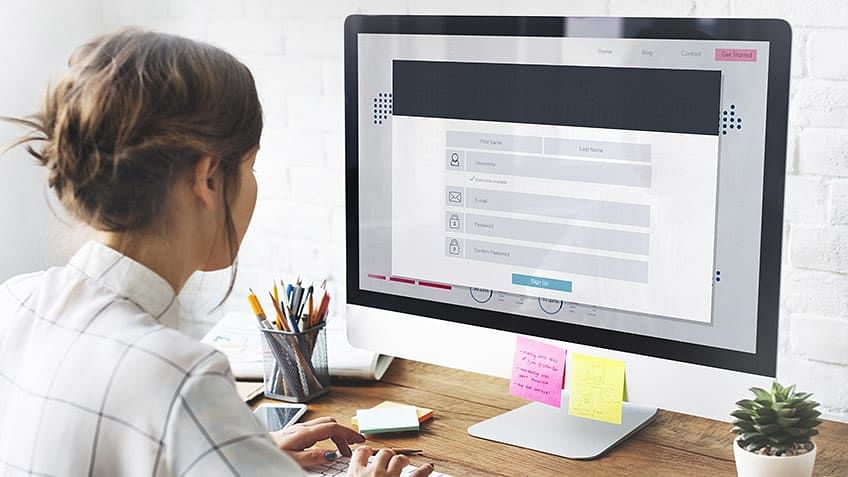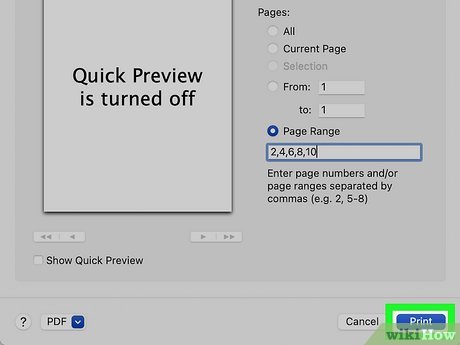How to Combine Multiple Emails into One Pdf: A Comprehensive Guide
To combine multiple emails into one pdf, you can use email clients like gmail, outlook, or thunderbird to print the emails as a pdf and then merge them using a pdf editor. Merging multiple emails into one pdf can be a useful task when you need to organize several emails and their attachments together.
It is a common situation that arises when you’re trying to compile related emails and attachments to send to clients or teammates or keep them archived for future reference. In this article, we’ll explore some simple steps to combine multiple emails into one pdf. We’ll cover how you can merge multiple emails in gmail, outlook, thunderbird, and some pdf editors with ease. So, let’s dive in and learn how to merge multiple emails into one pdf.
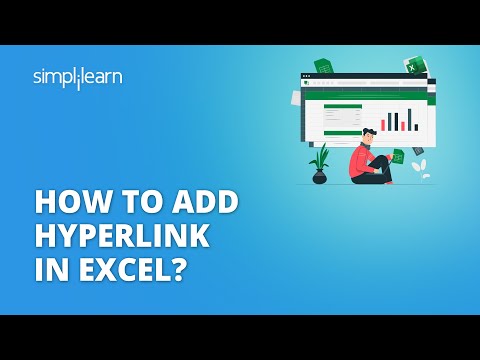
Credit: www.simplilearn.com
Introduction
Combining multiple emails into one pdf is an essential need for businesses and personal purposes. The process streamlines communication, saving time and promoting organization. To begin, select multiple emails and download them as a single pdf file. Then, convert the pdf into an editable format for customizing the document.
Lastly, compress the file to reduce size for easy sharing. Overall, combining multiple emails into one pdf is a simple process that can make communication easier and more efficient.
Step 1: Organizing Your Emails
Before combining multiple emails into one pdf, it’s important to organize them properly. You can use filters or labels to sort based on conversation or sender. For example, if you’re combining emails from a certain project, label them with the project’s name.
This organization process can greatly streamline the combination process. It’s important to have a clear understanding of the emails you want to combine, so take your time with this step to ensure a smooth process. With your emails organized, you can now move on to the next step of creating a single pdf file.
Step 2: Choosing A Pdf Creation Tool
When combining multiple emails into one pdf, it’s crucial to choose the right creation tool to ensure the process is seamless and efficient. Various tools are available, including adobe acrobat, nitro pdf, and smallpdf. Adobe acrobat is the most popular but comes with a steep price tag.
Nitro pdf offers similar features at a more affordable price. Smallpdf is cloud-based and ideal for those who don’t need advanced tools. Ultimately, the best choice depends on your needs and budget. If you’re on a tight budget, consider smallpdf or nitro pdf.
However, for professionals who require advanced features, adobe acrobat remains the industry standard. We recommend experimenting with different tools to find the right one for you.
Step 3: Exporting Your Emails From Your Email Service Provider
To export your emails, you need to log in to your email service provider first. For gmail, select the emails you want to export and click on the “more” option. Then, click on “print” and select “save as pdf”. For outlook, you can use the built-in export functionality by clicking on “file” and selecting “open & export”.
Next, click on “import/export” and choose “export to a file”. Before exporting, make sure to consider factors like file size and preserving metadata. Happy exporting!
Step 4: Combining Emails Into A Pdf
Combining multiple emails into a single pdf can be a time-saving solution. One of the recommended tools for this process is adobe acrobat pro. Here are the step-by-step instructions that will help you combine emails into one pdf: open adobe acrobat pro, click on the “combine files” option, select the emails you want to combine, choose the “combine files” button, and customize your output pdf according to your preference.
You can adjust the order of the emails, delete unwanted pages, and even add page numbers or headers and footers. This way, you can create a clean and professional-looking pdf file that is easy to read and share with others.
Keep these tips in mind and enjoy a seamless experience while combining multiple emails into one pdf file.
Step 5: Reviewing And Sharing Your Combined Pdf
It’s important to thoroughly review your combined pdf before sharing it with others. Take the time to double-check that all necessary emails have been included and that the pdf is properly formatted. To ensure accuracy, consider having someone else review the pdf as well.
Additionally, be mindful of how you share the pdf with others. Depending on the situation, you may want to send it via email, upload it to a shared drive, or print and distribute hard copies. By following these tips, you can ensure that your combined pdf is accurate and effectively shared with those who need it.
Conclusion
To combine multiple emails into one pdf, follow these steps. First, select all the emails you want to merge. Then, click on the “print” option and choose “adobe pdf” as the printer. Next, select “print” and save the pdf file.
Finally, open the saved pdf file and make sure all the emails are in order. As a final tip, it is important to name the pdf file appropriately so that it is easy to identify later. For example, you could use the date and subject of the emails.
Combining multiple emails into one pdf is a handy way to keep track of important conversations and information. Don’t be afraid to give it a try yourself!
Frequently Asked Questions On How To Combine Multiple Emails Into One Pdf
How Can I Combine Multiple Emails Into One Pdf?
To combine multiple emails into one pdf, you can use a pdf converter tool or email plugin that supports the feature.
Can I Combine Emails From Different Email Accounts?
Yes, you can combine emails from different email accounts by using a third-party tool or forwarding the emails to a single email account.
Is It Possible To Arrange The Emails In A Specific Order Before Combining Them Into A Pdf?
Yes, you can arrange the emails in a specific order before combining them into a pdf by labeling them or organizing them into folders.
What File Size Limit Should I Keep In Mind While Combining Multiple Emails Into One Pdf?
There is no specific file size limit, but make sure that the combined pdf file size doesn’t exceed the email attachment size limit.
Conclusion
After going through this comprehensive guide on how to combine multiple emails into one pdf, you should now be an expert in this task. This simple but essential process can be of significant advantage to anyone who needs to merge multiple emails into one document.
The email message can be conveniently read and stored as one single file, making it easy to access, share, and send. Remember to select the right software that suits your needs and preferences, and you should be able to merge your emails effectively.
Explore the different software options available and find what works best for you. With this technique, you can confidently manage your emails and free up some space in your inbox. Try it today and enjoy its limitless benefits!