Similar Posts

Adding Page Number in PDF Using Foxit Reader: A Step-by-Step Guide
To add page numbers in a pdf using foxit reader, go to the “header & footer” option under the “edit” tab. Now, select the “add” option and choose the position, font, and style of the page numbers. Foxit reader is a pdf reader that offers a range of powerful features, one of which is the…
How to Add a Pdf Document to Wix
Adding a PDF document to Wix is very simple and can be done in just a few steps. First, you will need to login to your Wix account and go to the editor. Once you are in the editor, click on the + Add button and then select the file from your computer that you…
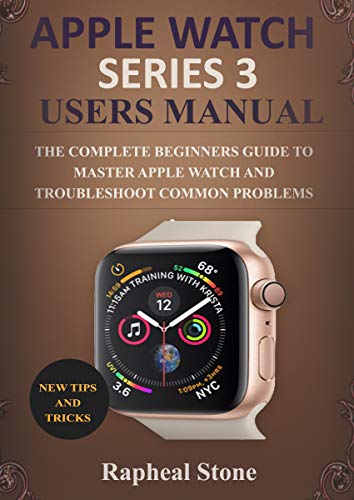
How to Fill Out a PDF Application on a Mac: A Comprehensive Guide
To fill out a pdf application on mac, use the preview app. First, open the pdf in preview and click on the text tool icon. Then, click on the area where you want to add text and start typing. Preview also allows you to add checkmarks, signatures, and annotations to the pdf. With these simple…
How To Fix Tab Order In Pdf
If you’re struggling with the Tab order in your PDF, don’t worry! There are a few easy steps you can follow to get everything back in order. With a little bit of effort, you’ll have your PDF looking neat and tidy in no time! Open the PDF in Adobe Acrobat Select “Tools” > “Forms” >…
How to Write on a Pdf Mac
If you have a Mac, you can write on PDFs using the built-in Preview app. With Preview, you can add text and comments to PDFs, sign documents, fill out forms, and even make minor edits to the document’s text. In order to write on a PDF Mac, the user first needs to open the PDF…
How to Convert Heic to Pdf on Macbook
If you want to convert a HEIC file to PDF on your Macbook, there are a few different ways you can do it. One way is to use the built-in Preview app that comes with macOS. Another way is to download and install a third-party HEIC to PDF converter app. And finally, you can use…