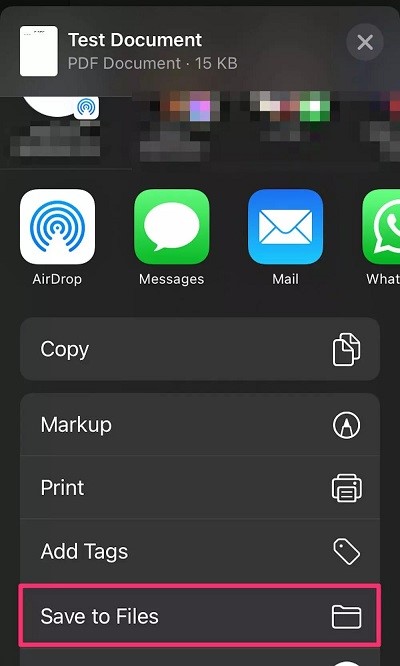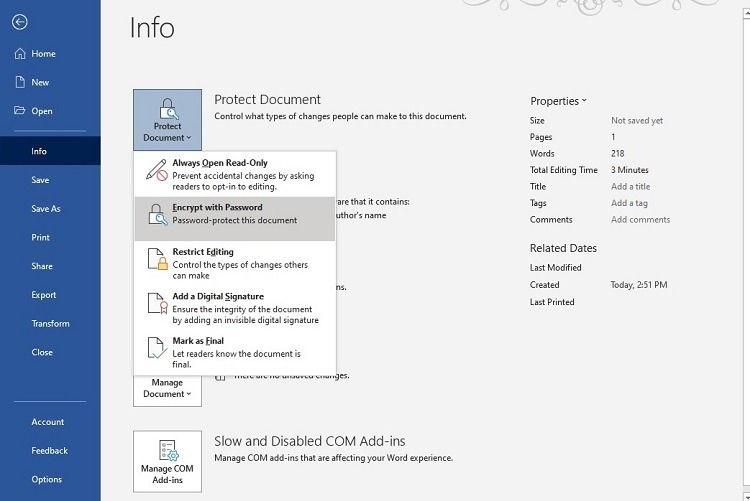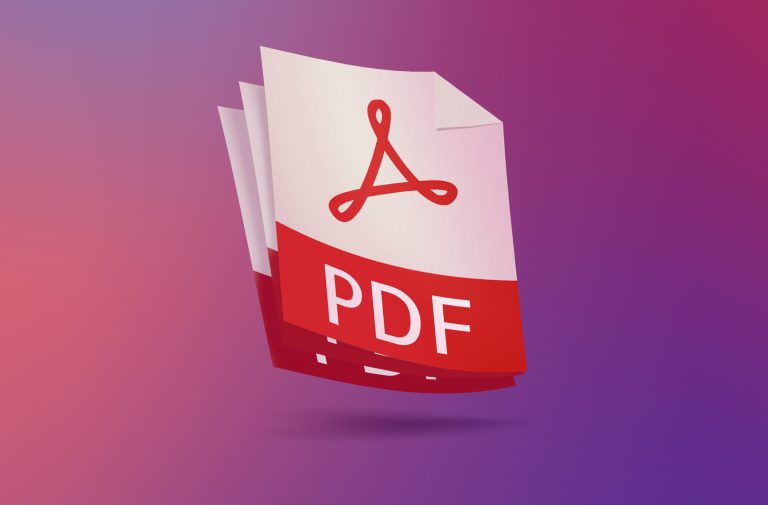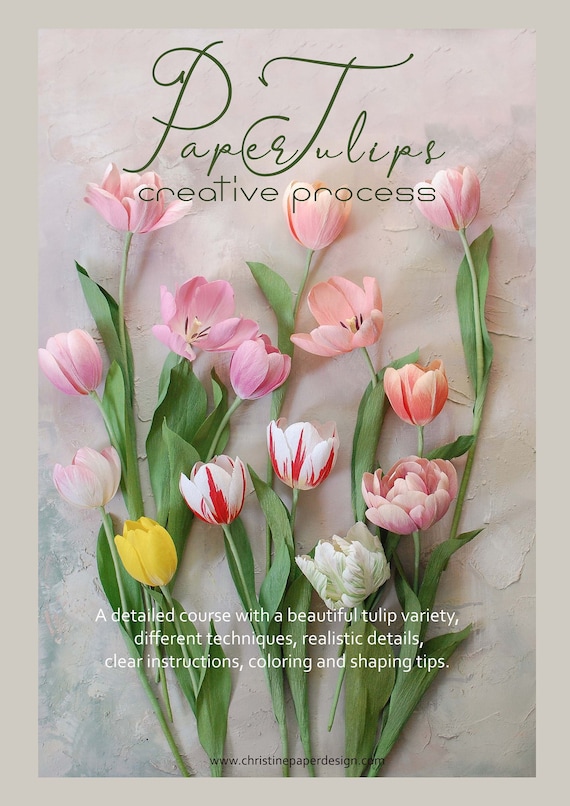How to Save a Google Doc as PDF on iPhone
To save google doc as pdf on iphone, open the document, tap on the three-dot icon, and select “download/export as pdf. ” now, choose a location to save the pdf, and it’s done! Google docs is an excellent tool for creating and sharing documents.
Whether it’s a report for work, a project for school, or simply a personal note, google docs allows you to create, edit, and share your work from any device. However, there may be situations where you need to save your google doc as a pdf on your iphone. For example, you may need to send the document to someone who doesn’t use google docs, or you may need to print the document. In this article, we’ll walk you through the steps to save a google doc as a pdf on your iphone.
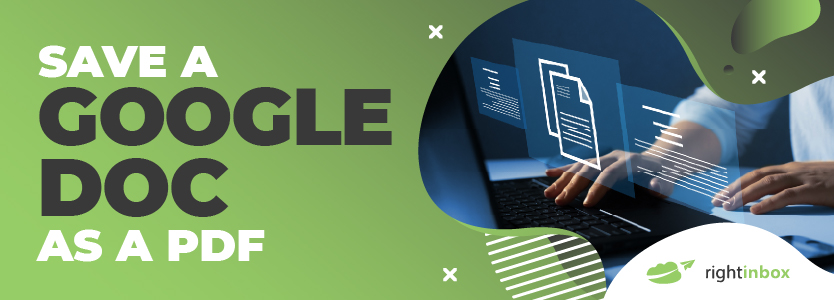
Credit: www.rightinbox.com
Overview
Saving a google doc as a pdf on an iphone is a simple yet important task. It allows users to securely send and access crucial files on the go. To save a google doc as a pdf on an iphone, first, open the document you want to convert.
Next, click on the “share” button and choose “print”. Then, use the pinch gesture to zoom out on the preview until a share icon appears, and tap on it. Finally, choose “save to files” and select “pdf” as the file format.
By following these basic steps, converting google docs to pdf is a breeze.
Step-By-Step Guide
To save a google doc as a pdf file on your iphone, follow these step-by-step instructions. Firstly, open the desired google doc on your iphone. Next, click on the three vertical dots on the top right corner of the screen.
Then, select the “print” option. After that, you should pinch the preview image outwards to make it full screen. If required, use your fingers to ‘spread’ the preview to fill the whole screen. Click on the “share” icon located on the top right corner of the screen.
Next, swipe left to reveal the “save to files” option and select it. Choose the desired location for the pdf file and save it. Congratulations! You have successfully converted your google doc to a pdf on your iphone.
Tips And Tricks For Saving Google Docs As Pdf On Iphone
Saving google docs as pdf on an iphone is efficient, but can be made more efficient with a few tips and tricks. One trick is to use the chrome browser to access the google docs website, then select the “print” option from the menu and choose “save as pdf”.
Another tip is to use a third-party app, such as pdf expert or pdf converter, to convert the google doc directly to pdf on your iphone. These hacks save time and effort. In our experience, it is important to make sure all text and images are properly formatted before saving as a pdf.
Try these tips and tricks to save your google docs as pdf quickly and efficiently.
Potential Errors And Troubleshooting
Saving a google doc as a pdf on your iphone is an easy task, but sometimes things may go wrong. A common error that may occur is that the pdf file does not show up in your device’s files. This error can be fixed by checking your google drive account and ensuring that the file was saved as pdf.
Another potential error is that the file may appear corrupted or not in the correct format. You can troubleshoot this issue by trying to save the file again or converting it into pdf format once more. If you are still facing issues, try restarting your device or updating your google drive app.
With these troubleshooting steps, you can easily save your google docs as pdfs on your iphone without any hassle.
Frequently Asked Questions On How To Save A Google Doc As Pdf On Iphone
How Do I Save A Google Doc As A Pdf On My Iphone?
To save a google doc as a pdf on your iphone, tap on the three dots in the top right corner, select “print,” and then pinch out on the preview to open the “share” button. From there, select “save to files” and choose a folder to save the pdf in.
Can I Save A Google Doc As A Pdf Without Downloading It?
Yes, you can save a google doc as a pdf without downloading it by following the steps for printing the document and selecting the “save to files” option instead of printing.
Is It Possible To Save A Google Doc As A Pdf On My Iphone For Offline Access?
Yes, once saved, the pdf can be accessed offline by opening the files app on your iphone and navigating to the folder where the pdf was saved.
Can I Edit A Pdf Saved From A Google Doc On My Iphone?
No, you cannot edit a pdf that has been saved from a google doc on your iphone. You will need to make any necessary edits in the original google doc and then re-save as a pdf.
Conclusion
Saving a google doc as a pdf on an iphone is a handy feat that can be achieved in just a few easy steps. With the help of apple’s built-in files app and some basic knowledge of google docs, anyone can save a document as a pdf in a jiffy.
As we’ve seen, the process involves opening the google doc in the google docs app, exporting it as a pdf, and then saving it using the files app. Adherence to this simple process can save one a lot of time and effort especially when dealing with large and complex documents.
It’s important to note that being able to save google docs as pdfs on iphones is a great way to increase the document’s accessibility and compatibility across various devices. Now that you know how to do it, why don’t you give it a shot and see how easy it is?