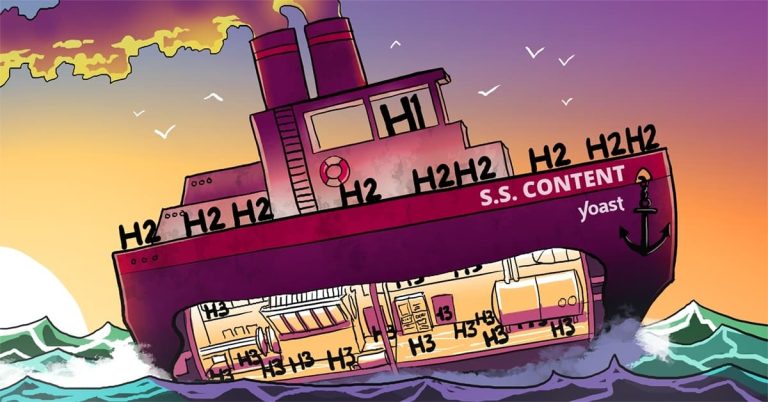How to Search for Words in PDFs on Mobile Devices
To search for a word in a pdf on your mobile device, use the search function within your pdf reader app. Simply open the app, tap on the search icon, type in the word you’re looking for, and the app will highlight all instances of it within the document.
With the rise of remote work and e-learning, more and more people are relying on their mobile devices to access important documents. Pdfs are one of the most commonly used file formats for sharing and storing information, but finding a specific word or phrase within a long pdf can be a challenge. Luckily, most mobile pdf reader apps offer a built-in search function that makes this process much easier. In this article, we’ll provide a step-by-step guide for searching for a word in a pdf on your mobile device.
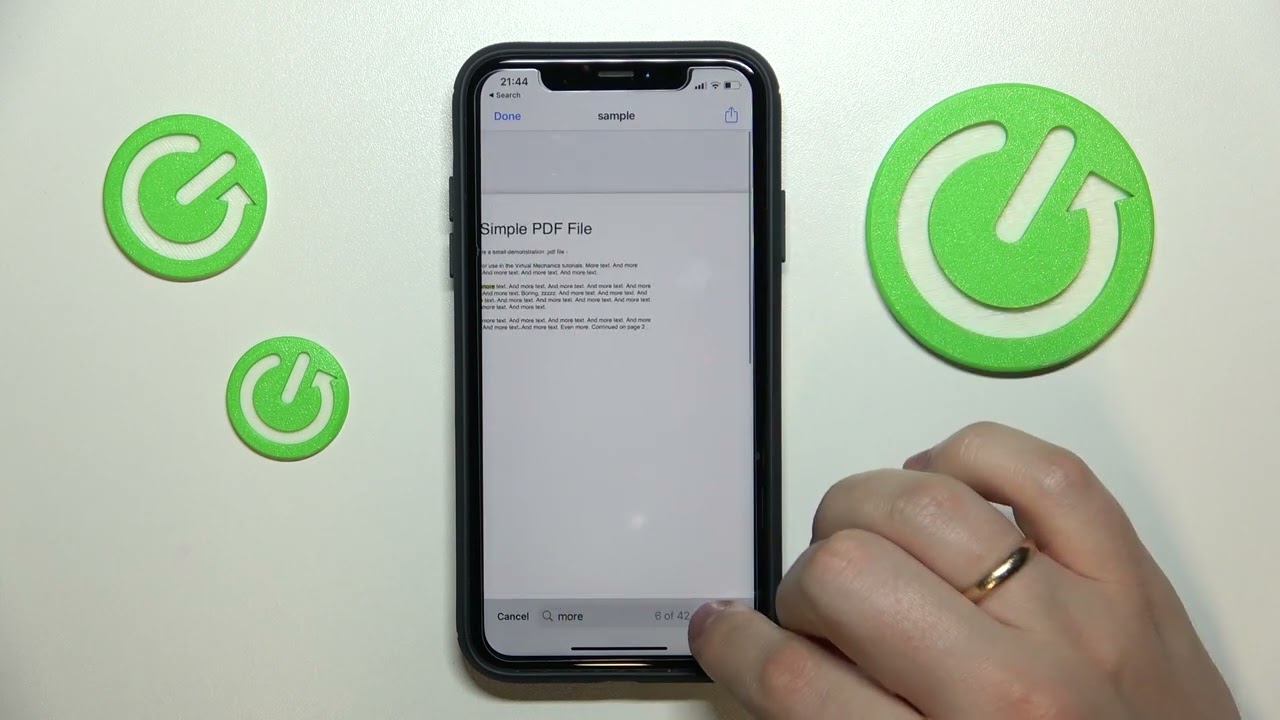
Credit: www.youtube.com
Understanding The Need For Pdf Text Search On Mobile Devices
Pdfs are a popular and widely-used document format, given their compatibility with multiple operating systems. As mobile devices overtake desktop usage, it’s necessary to have an option to search for text within pdfs on smartphones and tablets. While traditional methods like copying and pasting text into a search bar work on desktops, they’re not always compatible with mobile devices.
Furthermore, scanning entire pdf documents to find specific text can be time-consuming and tedious, especially when dealing with large files. That’s why it’s essential to consider alternative ways of searching for pdf text on mobile devices. By understanding the limitations of conventional search methods, you can better optimize your pdf search experience on mobile devices.
Using Native Pdf Readers To Search For Words
If you’re an ios user, you can search for words in a pdf by opening the document on your phone. From there, simply tap the search bar and type in the word or phrase you’re looking for. The results will appear highlighted throughout the document.
With android devices, search for words in a pdf by opening the native pdf viewer app and tapping the “find” icon. Then, type in the word you want to search for, and all instances of it will appear. If you prefer, you can also use mobile-specific pdf reader apps to search for text within your pdf on either operating system.
By following these simple steps, you’ll be able to search for words in your pdf documents on your mobile device with ease.
Third-Party Apps For Pdf Text Search On Mobile Devices
Third-party apps have made it easier to search for words in pdf files on mobile devices. Let’s take a look at the popular apps for pdf text search and compare their features, pricing, and compatibility. Users’ experiences and feedback on these apps are also essential factors to consider.
One of the most popular apps is adobe reader, which offers various search options, including exact matching and case sensitivity. Another app on the market is foxit mobilepdf which has a built-in text-to-speech feature suitable for visually impaired users. The app’s intelligent search function ensures accuracy and speed.
Lastly, pdf viewer pro provides easy-to-use capabilities for users, including customizable search filters and quick search access. With the right app for pdf text search, it’s simple to search for information and text in your pdf documents on a mobile device.
Tips And Tricks For Efficient Pdf Text Search On Mobile Devices
Efficient pdf text search on mobile devices can be a critical task. However, following a few best practices can make this process quick and easy. One such practice is periodic maintenance and optimization of your device. Additionally, troubleshooting the common issues that arise during text search can avoid unnecessary frustration.
One effective way to start is by turning off ocr for a faster search process. You should also consider editing your pdf files, removing unnecessary images or illustrations, and compressing the size to ease mobile device search. Proper configuration and use of the search features in the mobile version of adobe acrobat reader is essential.
Finally, using basic search operators such as and, or, not, and quotation marks can refine your searches to specific groups of pdf documents.
Frequently Asked Questions On How To Search Word In Pdf In Mobile
What Are The Best Mobile Apps For Searching Words In A Pdf Document?
Some of the best mobile apps for searching words in a pdf document are adobe acrobat reader, foxit pdf reader, and google drive. These apps offer powerful search features that allow you to quickly and easily find keywords or phrases within pdf documents.
Can I Search For Specific Phrases Within A Pdf Document On My Mobile Device?
Yes, you can search for specific phrases within a pdf document on your mobile device, as long as your mobile device has a pdf reader app that offers search functionality. Most popular pdf reader apps, such as adobe acrobat reader, foxit reader, and google drive, have this feature available.
Simply open the pdf document in your chosen app and use the search bar to enter the phrase you are looking for.
Is It Possible To Search For Multiple Words At The Same Time In A Pdf Document On A Mobile Device?
Yes, it is possible to search for multiple words at the same time in a pdf document on a mobile device. Most pdf reader apps offer a search function where you can enter multiple keywords separated by a space, and the app will highlight all the instances of those words within the document.
How Do I Find The Search Function Within A Pdf Document On My Mobile Device?
To find the search function within a pdf document on your mobile device, you can open the pdf file in a pdf reader app and click on the “search” or “magnifying glass” icon located at the top or bottom of the screen.
Then, type in the keyword or phrase you want to search for within the document and the app will highlight all instances of that word or phrase within the pdf.
What Should I Do If I Am Unable To Find The Specific Word I Am Looking For In A Pdf Document On My Mobile Device?
If you are unable to find a specific word in a pdf document on your mobile device, try using the search function in your pdf reader app. This function allows you to search for specific words or phrases within the document.
If that doesn’t work, you may need to try opening the pdf on a computer or using a different pdf reader app.
Conclusion
In today’s mobile-driven world, working with pdfs has become a common practice. Although searching for words in a pdf using a mobile device can be a daunting task, there are ways to streamline the process. With the help of the above-mentioned methods, searching for words in a pdf on your mobile device can be done easily and efficiently.
Furthermore, using ocr tools such as adobe scan and microsoft lens can further simplify the process. It is important to note that these methods might not work flawlessly with all pdfs, depending on their formatting and content. Overall, by employing the right tools and techniques, you can make searching for words in a pdf on your mobile device a breeze.
Make use of the tips shared in this post, and optimize this process for your convenience.