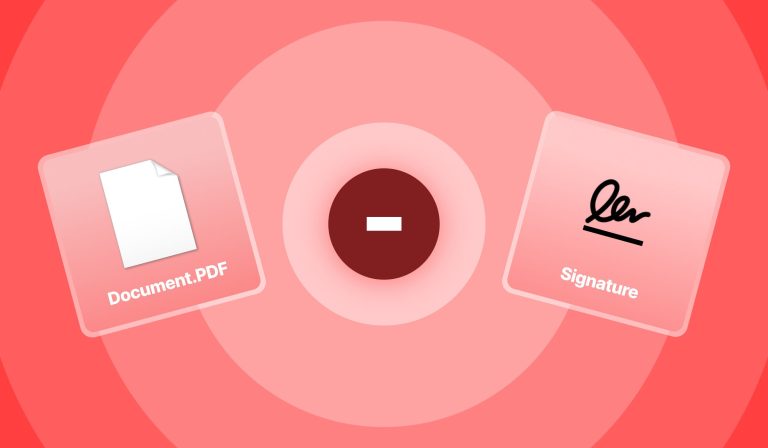Writing on PDF with Wacom Tablet: A Complete Guide
To write on a pdf with a wacom tablet, you will need to use a software program such as adobe acrobat, adobe reader, or onenote and adjust your tablet settings to allow for pressure sensitivity. With these tools and settings, you can easily write and save handwritten notes or drawings directly onto your pdf document with precision and accuracy.
Writing on pdfs can be a helpful tool for professionals and students who need to annotate or edit documents, especially in industries such as design and architecture. A wacom tablet is a popular digital drawing tablet that uses a stylus pen to create digital art and improve productivity. By adjusting the tablet’s settings to allow for pressure sensitivity, users can apply various amounts of pressure to the pen for different effects such as thicker or thinner lines. To write on a pdf with a wacom tablet, users can use popular software programs like adobe acrobat, adobe reader, or onenote, to easily annotate and save handwritten notes or drawings directly onto their pdf documents.

Credit: www.youtube.com
Understanding The Basics Of Writing On Pdfs
Writing on pdfs with a wacom tablet is a skill that can enhance your productivity and efficiency as a writer. To adjust your grip for better control, hold the pen between your thumb and first two fingers. Controlling pressure is crucial for line thickness, as pressing harder makes thicker lines.
Practice makes perfect, so make sure you take some time to improve your handwriting through practice. By mastering these basics, you can save time, increase organization, and enhance your creativity when writing on pdfs. Use the tips outlined here to take your digital writing to the next level with a wacom tablet.
Comparing Digital Tools For Writing On Pdfs
With the rise of remote work, digital tools for writing on pdfs have become essential. Adobe acrobat reader dc is a popular choice with a user-friendly interface and numerous editing options. Microsoft edge also offers writing capabilities on pdfs but lacks advanced tools.
Bluebeam revu is a top-rated option for professionals but comes with a high price tag. Onenote, a note-taking app, can also be used to write on pdfs with basic editing features. Regardless of your choice, a wacom tablet can enhance precision and control while writing on pdfs.
Setting Up Your Wacom Tablet For Writing On Pdfs
Installing the latest drivers and firmware is the first step in setting up your wacom tablet for writing on pdfs. Customizing your tablet’s settings can significantly enhance your writing experience. Ensure your tablet works with different software programs by testing it before starting.
Using handwriting recognition software like microsoft onenote or adobe acrobat can also make the writing process easier. The wacom tablet allows for precise and accurate writing, making it an excellent tool for anyone who needs to write on pdfs frequently.
Taking the time to set it up correctly and test it with different software programs will make the experience even more enjoyable.
Writing On Pdfs With Wacom Tablet: Step-By-Step Instructions
To write on a pdf document with your wacom tablet, you must first open the desired pdf in your preferred software. Once the document is open, you can then enable the handwriting tool by selecting it from the toolbar. Next, select the pen and color you wish to use, and begin writing on the pdf using your wacom tablet.
When you are finished, save the annotated pdf and export it as desired. This process is simple and efficient, allowing for seamless pdf editing with your wacom tablet.
Tips And Tricks For Writing On Pdfs Like A Pro
Writing on pdfs with a wacom tablet can be a gamechanger. Using shortcuts like double-clicking the pen or tapping the tablet to switch to annotate mode makes it more efficient. For annotating diagrams or images, using the various brushes can create professional, detailed notes.
Collaborating on pdfs with others is easy with the ability to share marked-up documents in real-time. With a wacom tablet, writing on pdfs is not only more enjoyable but also makes for more organized notes and documents. Visit the wacom website to find the right tablet for your pdf writing needs.
Frequently Asked Questions For How To Write On Pdf With Wacom Tablet
Can I Use Any Wacom Tablet To Write On A Pdf?
Yes, as long as your tablet supports a pen input device, it can be used to write on a pdf.
Do I Need To Download Any Software To Write On A Pdf With A Wacom Tablet?
Yes, you will need to download a pdf editor that supports pen input, such as adobe acrobat or foxit phantompdf.
Can I Erase Or Edit My Handwriting On A Pdf Using A Wacom Tablet?
Yes, you can use the eraser function on your pen or select the handwriting and edit it using the software’s editing tools.
How Accurate Is The Handwriting Recognition On A Wacom Tablet?
It depends on the software you are using, but most pdf editors have handwriting recognition that is accurate enough for legible writing.
Conclusion
Writing on pdf with wacom tablet has been made easier than ever before with the advancements in technology. With the ability to simply connect your wacom tablet to your computer and open up your preferred pdf viewer, you can now write to your heart’s content while enjoying the many benefits that come with using a wacom tablet.
Whether you’re a graphic designer, digital artist, or simply looking to make annotations on your pdf documents, the wacom tablet offers a natural and seamless writing experience that is unmatched by other tools. With these tips in mind, you should now have a better understanding of how to write on pdf with a wacom tablet.
Remember, it’s all about practice and experimentation, so keep on honing your skills and exploring all the possibilities that the wacom tablet has to offer.